- +33 (1) 41 31 82 82
- Send us an email
- Support Center
AscentialTest Overview
Learn How AscentialTest Reduces the Cost of Testing by Making Testers More Productive
Thank you for choosing to evaluate AscentialTest. The purpose of this guide is to provide an overview of the product, highlight primary features and help you get started with your evaluation.
Once you have installed the product, please place the license file in the License subfolder of the AscentialTest installation folder. Please contact Novalys Support at ascentialtest@novalys.net if you have any questions during your evaluation.
Product Overview
AscentialTest is a software testing platform that provides facilities for:
- Test planning
- Test development
- Test data management
- Test management
- Manual test execution
- Automated test execution
- Metrics and reporting
Built around Zeenyx's patented ‘snapshot' technology, the users build test components by dragging and dropping from a series of application images called ‘Snapshots’.
AscentialTest produces robust, easy to maintain tests that are developed without a requirement for programming experience.
Power users can use the Zee language - a very powerful object-oriented language with a rich class library.
The following is a high-level view of AscentialTest’s primary features:
Project Explorer
The Project Explorer provides easy access to all of the components of an AscentialTest project including Libraries, Objects, Steps, Tests, AppStates, Plans, Suites, Test Sets, Data Tables, Types, Snapshots and Results.
To open a file in AscentialTest, simply double click it from one of three tabs that make up the Project Explorer. The file will open in the central tabbed document area.
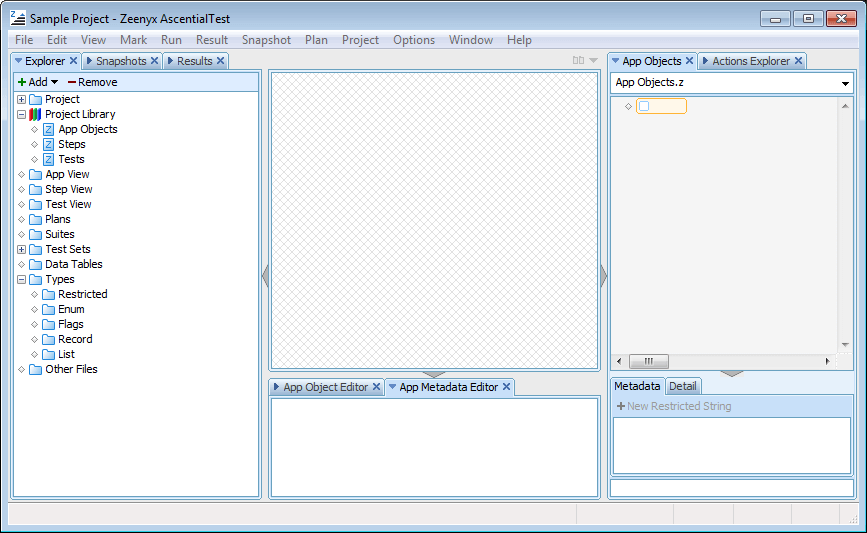
Test Plan Editor
The Test Plan editor is a planning tool used to describe test requirements in outline or list form.
The editor has a natural feel while providing links to components used for manual and automated testing.
If your organization does not write test plans, the test plan editor can be used as a container where you can group manual and automated tests for selection and execution.
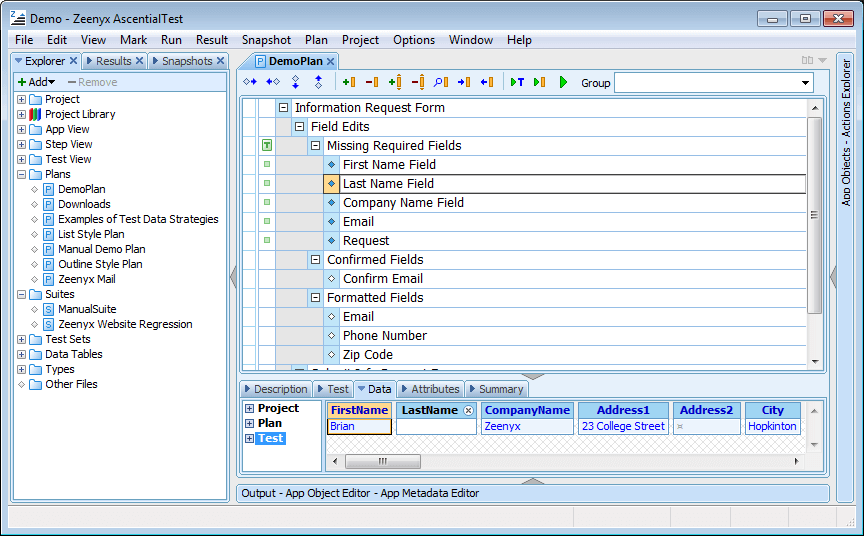
It details the requirements for testing a web form.
Data Tables
AscentialTest automatically generates data tables, based on test parameter requirements specified by the user.
Data table fields match the data types of the associated test parameters, eliminating the need for data type transformations.
- Input errors are reduced as users select values from pick-lists.
- Data access methods are provided to make it easy to query for test data.
- There are no drivers or type conversions required.
- Test data is directly available in the type expected by the test.
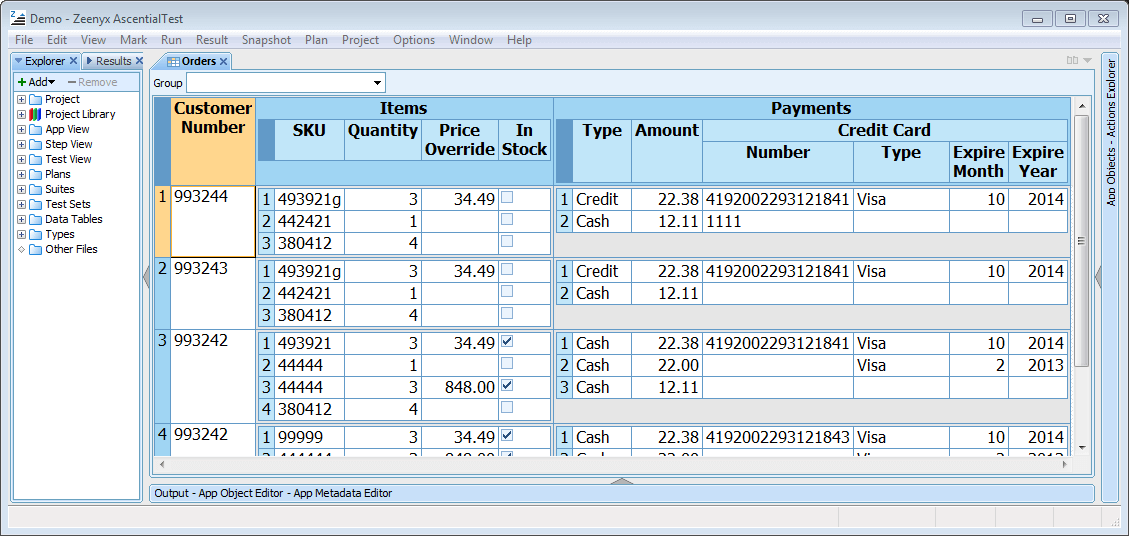
Even complex structures like the one displayed can be automatically generated or created visually by selecting values from AscentialTest dialogs.
UA Server
AscentialTest’s Universal Agent (UA) is the first significant leap forward in test automation in more than a decade.
It offers a universal agent for automated testing, providing superior object recognition, faster throughput, and the most robust runtime stability available.
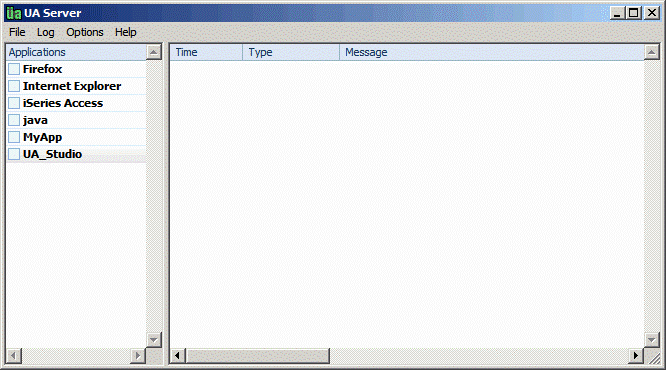
Pre-defined profiles are provided for popular browsers and the iSeries environment.
Snapshot Viewer and App Object Editor
The Snapshot Viewer panels shown below, combine with the App Object Editor to provide a way to define application objects (ie ComboBoxes, PushButtons and TextFields) via a drag and drop interface.
The process is completely visual with lots of feedback to ensure that a unique definition is created for each object.
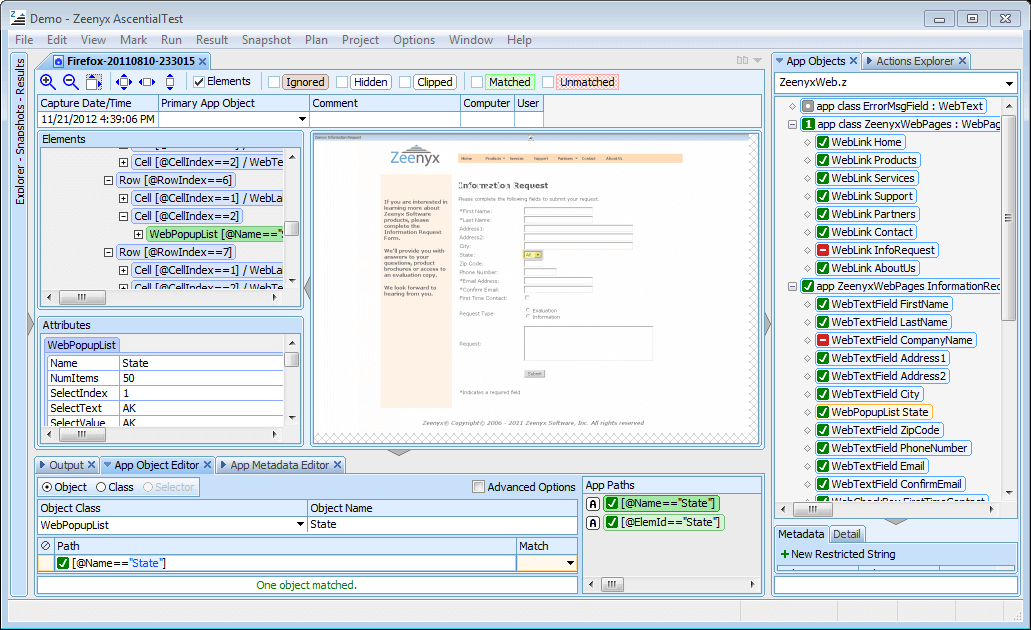
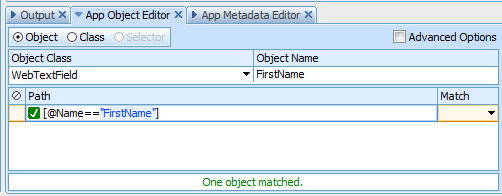
to recognize and locate application objects.
Step Builder
AscentialTest Step Builder provides a way to build sophisticated automated tests by dragging and dropping from snapshots.
Actions are automatically generated when the user drags an object/action to a test step.
The generated action can be selected from alternatives provided in drop-down lists.
The AscentialTest Step Builder combines the best features of 'recorder-based' and 'script-based' approaches. It is as easy to use as a recorder, but it provides much more control and flexibility.
The image below displays the Step Builder with a snapshot loaded and a step with two actions that have been dragged from the snapshot.
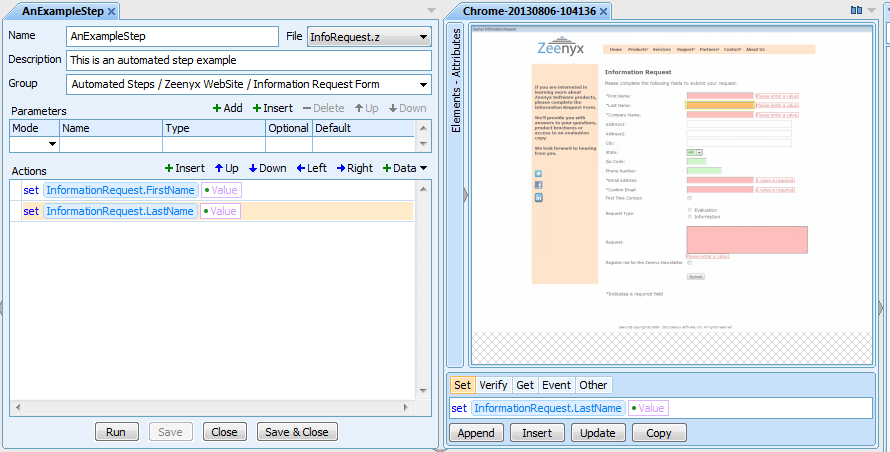
In addition to object/actions that can be dragged from snapshots, the Step Builder also provides access to built-in and user-defined actions and control statements located in the Actions Explorer. Those actions can be dragged into steps just like the object/actions from the Actions panel.
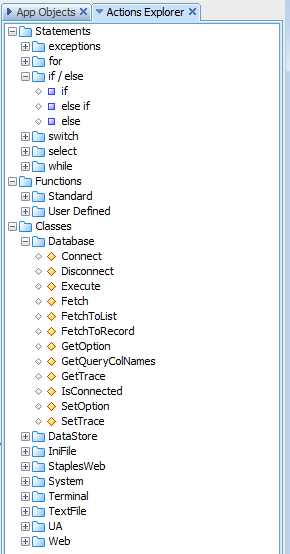
Test Builder
AscentialTest is unique in the way that it provides a built-in test framework.
Users create tests from modular units called ‘steps’ where duplication is eliminated, and maintenance is minimized.
A step is the basic building block.
- Steps can be either manual or automated.
- They can be single-use or reusable.
- Tests are formed by dragging steps together in sequences and then providing the test data.
- Anyone can create and maintain tests without programming skills.
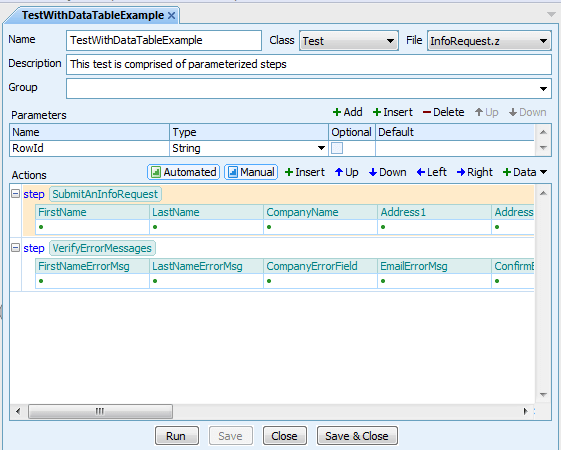
The data objects (that contain fields like ‘FirstName’, ‘LastName’, etc. ) were automatically generated from Step parameters.
AscentialTest offers several choices for test data management. The user can:
- Type the test data directly into the test
- Parameterize the test so that the test can be reused for multiple sets of data.
Another option is to use the data table generation feature.
AscentialTest will automatically generate a data table to contain the test data and it will bind the data table fields directly to the parameters of the test.
The automatic generation of data tables saves the user a lot of time that would be spent building spreadsheets.
AscentialTest data tables differ from traditional spreadsheets in significant ways.
- The data table fields are set to the type expected by the test.
For example, if the parameter is intended to set the value of a CheckBox control, the field will be generated as a Boolean field. - For application fields where values are selected, e.g. RadioList or ListBox, the data table fields will provide pick lists which reduce test data input errors.
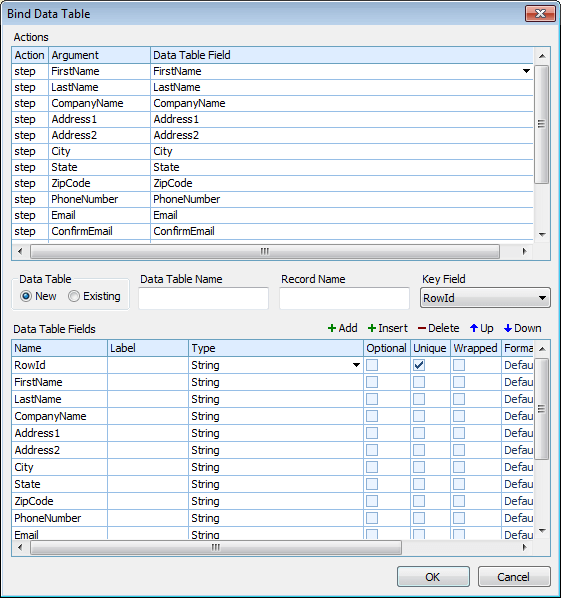
They can also configure data table fields by specifying data type, optional, unique, wrapped and format options.
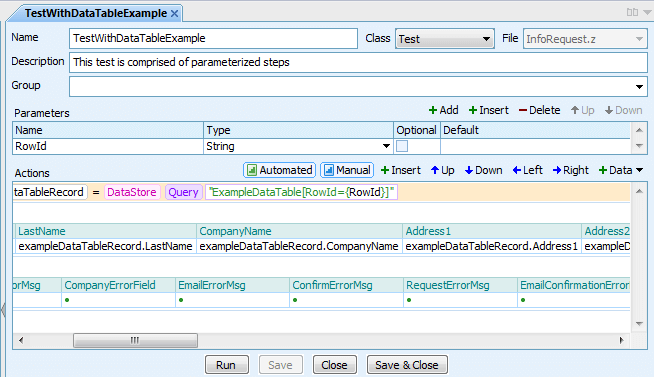
making it a snap to manage test data.

The user simply inputs it as they would to a spreadsheet.
Manual Tests
In AscentialTest, automated and manual tests share a common framework.
The only difference between the two is that the steps in an automated test are automated.
The image below displays the Manual Step Builder which is used to input instructions and parameters for the step. By using parameters, steps become reusable, minimizing the effort to create and maintain tests.
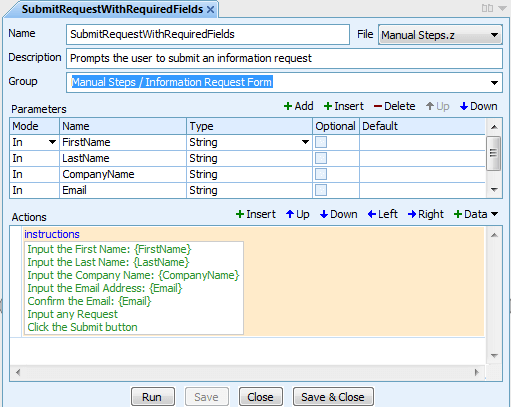
When a manual test is executed, the tester is prompted with a dialog that provides instructions along with the ability to capture any notes or outputs from the step. The user can also capture an application image at any time to help document test results.
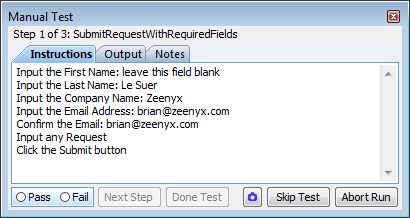
Test Execution
Test plans and suites provide ways to group and organize tests for execution. When tests are run directly from a plan or suite, results are stored in XML where they can be exported to many popular formats. Users typically run tests in this way in the development phase of test automation.
Test Sets provide test execution management and reporting to support your software testing cycles and releases. A Test Set may be created for a build, a test cycle, or a project, depending upon how your organization tests and delivers software.
Each Test Set contains an Overview which provides a real-time status:

The Sources Panel provides a break-down of the overall status for each source:
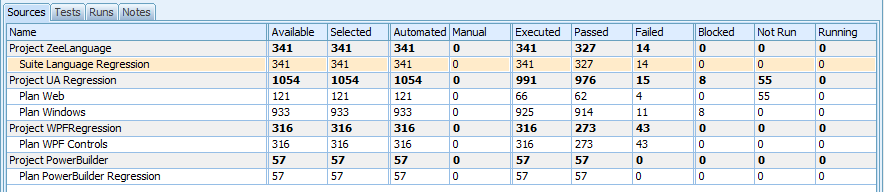
The following is a short description of the primary Test Management features provided by Test Sets:
- Combine automated and manual tests within a Test Set
- Indicate and specify reasons for blocked tests and test failures
- Add notes to tests
- Select tests for execution using an attribute query
- Integrate test results with defects (for Jira users)
- Manage test results in a centralized database
- Annotate Test Set to explain test results
- Ignore runs or specific tests within a run
- View the results of each run
- View the results of a test across multiple runs
- Generate reports and charts
- Export reports to PDF, HTML, EXCEL, RTF, TXT or TIF formats
Below are samples of reports that can be generated from a Test Set:
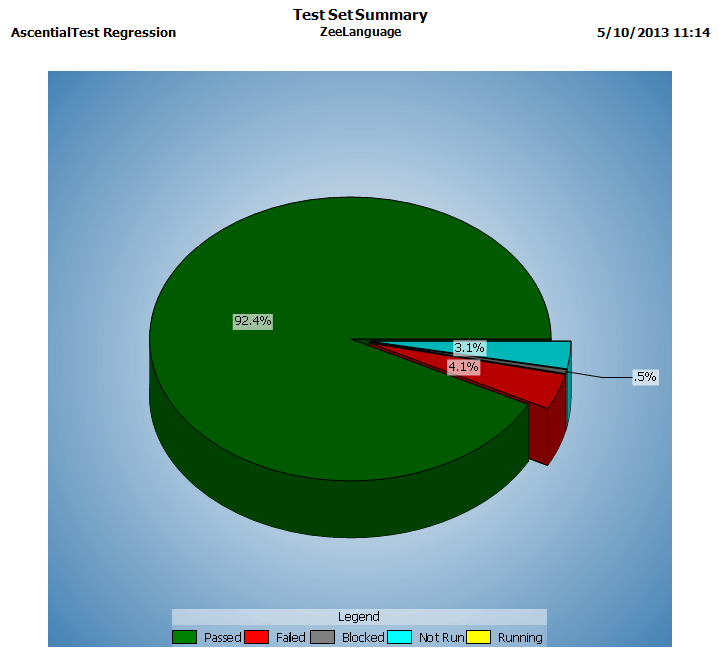
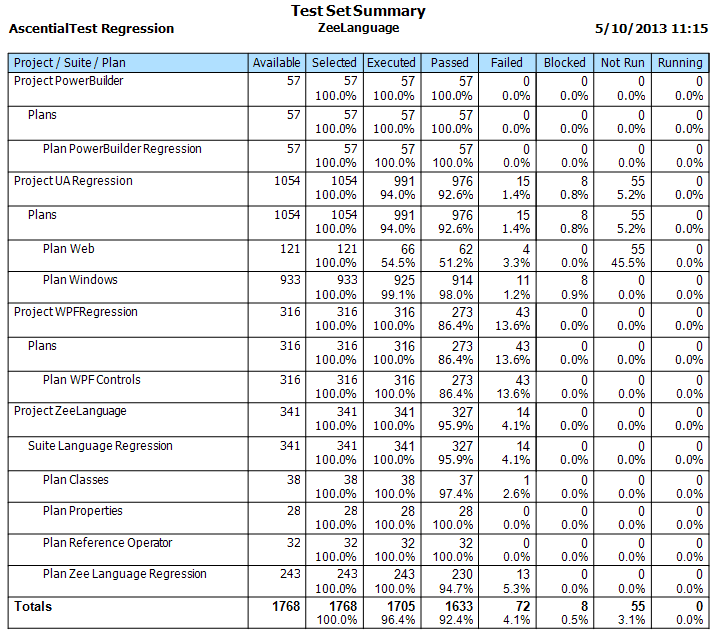
Zee Language
The 'Zee' testing language tightly integrates AscentialTest components to enable powerful features including:
- Advanced object recognition using the 'Zee' path statement
- Logical object recognition using associations formed from object attributes
- Text recognition for rendered text and custom objects
- Selectors for easy access to row objects in grids, tables and trees
- A data environment where test data is automatically in scope
- A mechanism to easily port automated tests to different locales/languages
- Ability to call functions located in dlls.
Test Development Environment
AscentialTest provides a flexible user interface comprised of panels that can be moved, expanded or collapsed. Drag and drop is implemented throughout the environment to improve productivity and promote ease of use. Component data is stored in XML format and popular databases, making it readily accessible to other software applications. AscentialTest outputs can be converted to many popular formats including HTML, PDF, Excel, Word, RTF and TIF for editing, printing and distribution.
Additional Features
AscentialTest is a rich test development and management environment.
The following are some additional features that you may wish to explore further:
- Increase throughput by running tests against multiple targets simultaneously.
- Integrate AscentialTest with your build process by starting execution suites from the command line.
- Promote team productivity by using built-in source control for all of your project components (Enterprise edition only).
- Provide access to project reports through a browser by running the Zeenyx Portal (Enterprise edition only).
Using Help
AscentialTest Help provides detailed descriptions enhanced with product feature images to assist the user through the entire process of creating and executing tests.
There are two primary sections: Using AscentialTest and Zee Language Reference. The former provides detail instructions for each product feature. The latter provides usage instructions for the Zee language.
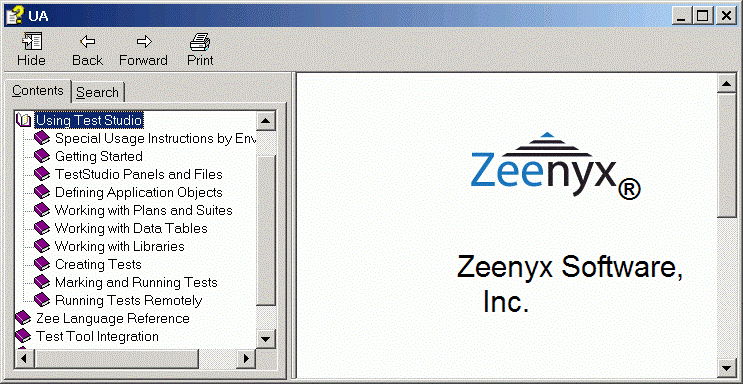
Getting Started
Before you begin your evaluation, be sure to review the help topic ‘Special Usage Instructions by Environment’ in the ‘Using AscentialTest’ section to ensure that AscentialTest is properly configured to test your application.
You should also download the AscentialTest Evaluation Guide which is a set of video tutorials that will guide you through your evaluation. You will have received a download link along with your evaluation license file. Please contact us at ascentialtest@novalys.net if you need help accessing it.
Finally, there is a sample project provided as part of your AscentialTest installation. Follow the instructions in the AscentialTest Sample Project Guide for a walk-through of the project.